How-To-Sheets
Steps to add email signature to Outlook
Make a signature to be changed in part 2
There are two ways to do this.
Step one: Open Outlook and click on the File tab in the top left corner of the screen.
Step two: Click on Options in the left hand menu.
Step three: Click on Mail in the left hand menu.
Step four: Click on Signatures in the right hand menu.
OR
Step one: Open a new email.
Step two-four: Click on the Signature button in the top menu while in the message tab.
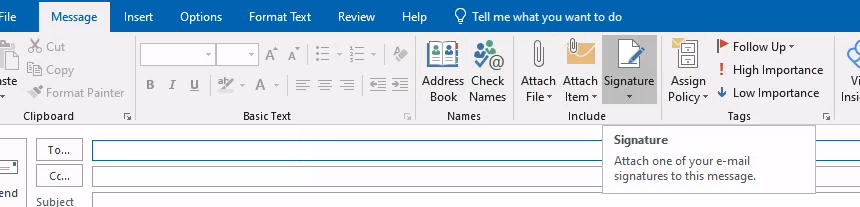
Step five: Click on New in the right hand menu.
Step six: Give the signature a name.
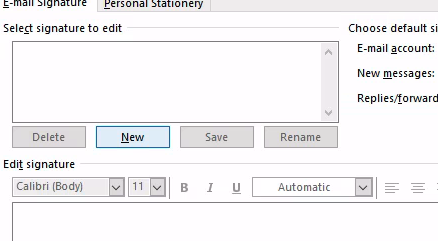
Step seven: Add Some sort of text in the edit box.
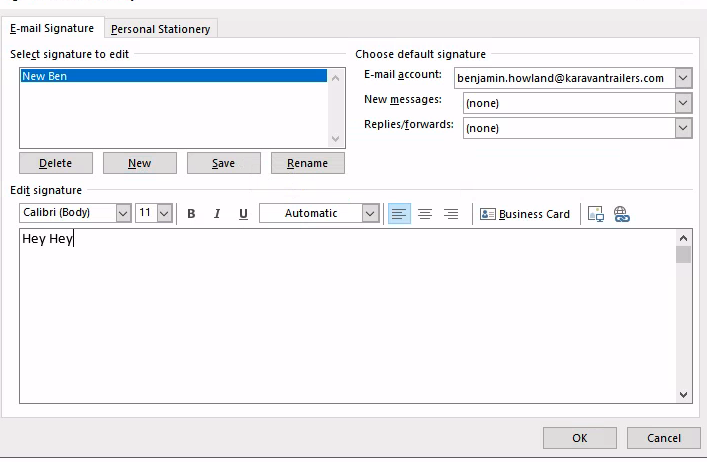
Step eight: Click OK.
Part one is done. Take a break. You deserve it.
Part two: Add the cool / fancy signature to Outlook
The following steps might cause so stress and anxiety. But don’t worry, it’s not that bad.
Step one: Open File Explorer.(Windows Key + E)
Step two: Navigate to the C: drive.
- (This is the drive that has the Windows logo on it. Local Disk (C:))

Step three: Navigate to the Users folder.
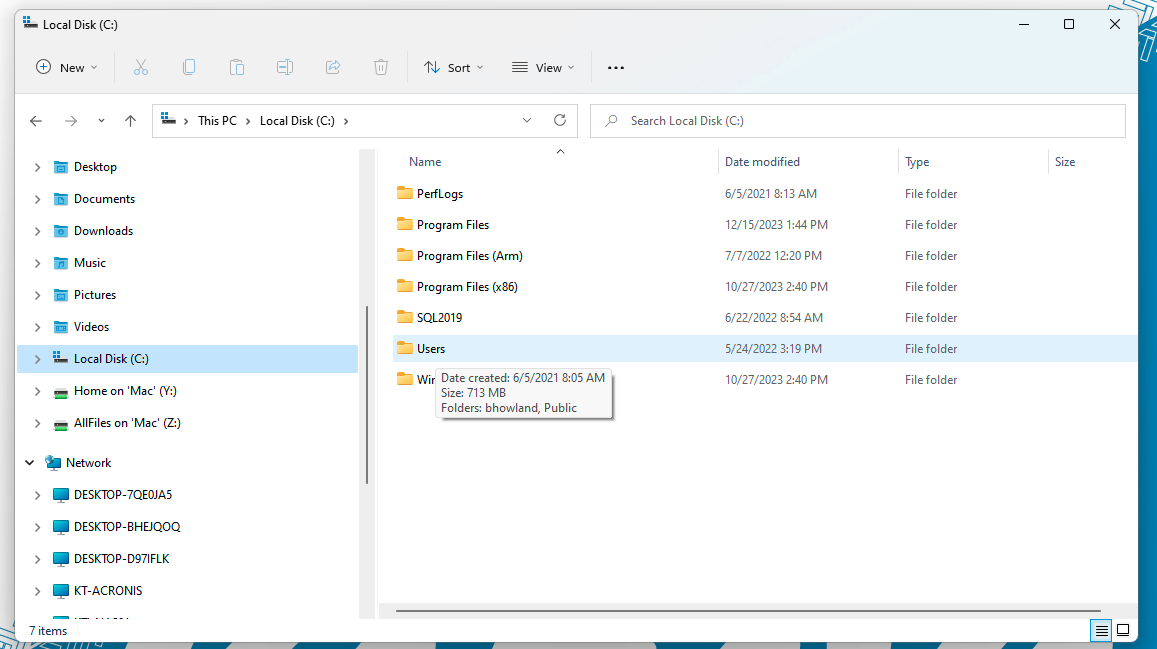
Step four: Navigate to the folder that has your name on it.
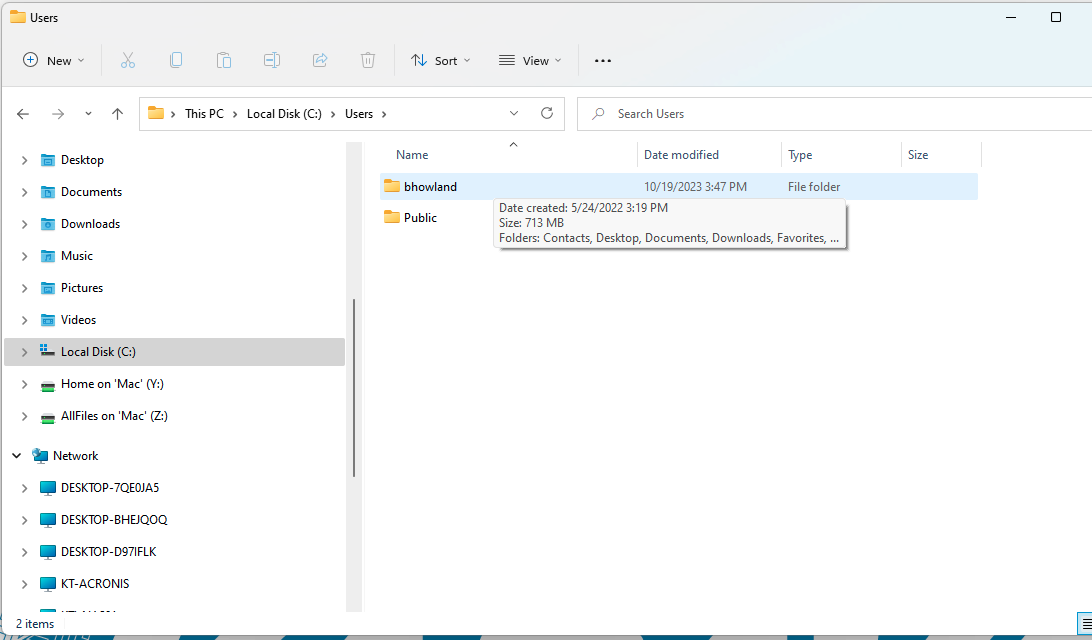
Step five: Navigate to the AppData folder.
- In the event that you do not see the AppData folder, you will need to enable hidden folders.
- Depending on your version of Windows, this may be different. Could be this or the next screenshot.
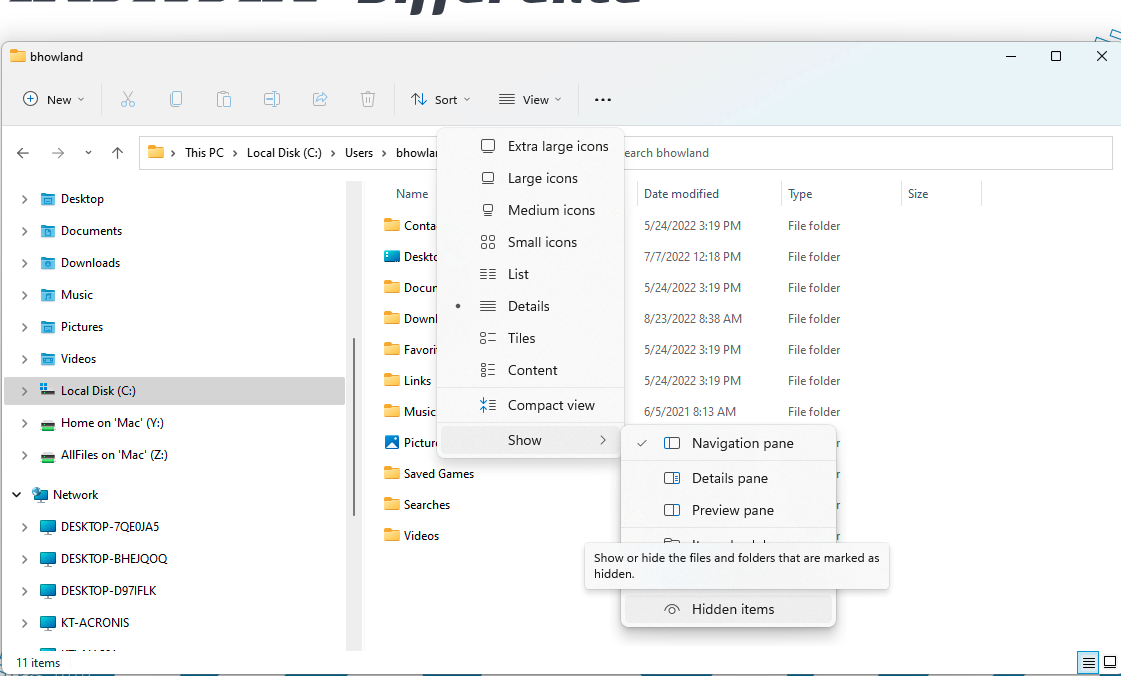
Step five: Navigate to the AppData folder.
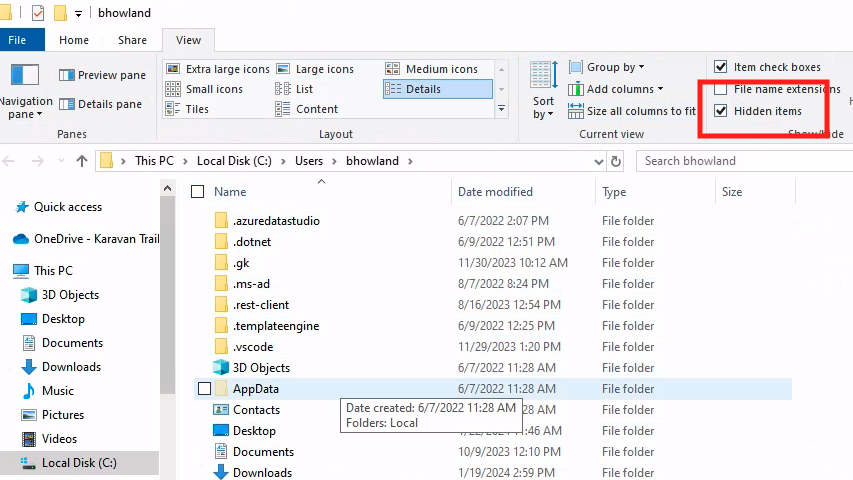
Step six: Navigate to the Roaming folder.
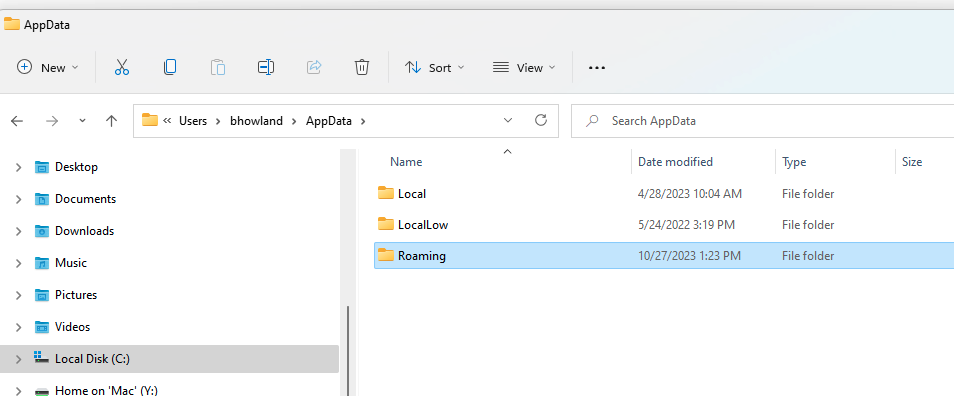
Step seven: Navigate to the Microsoft folder.
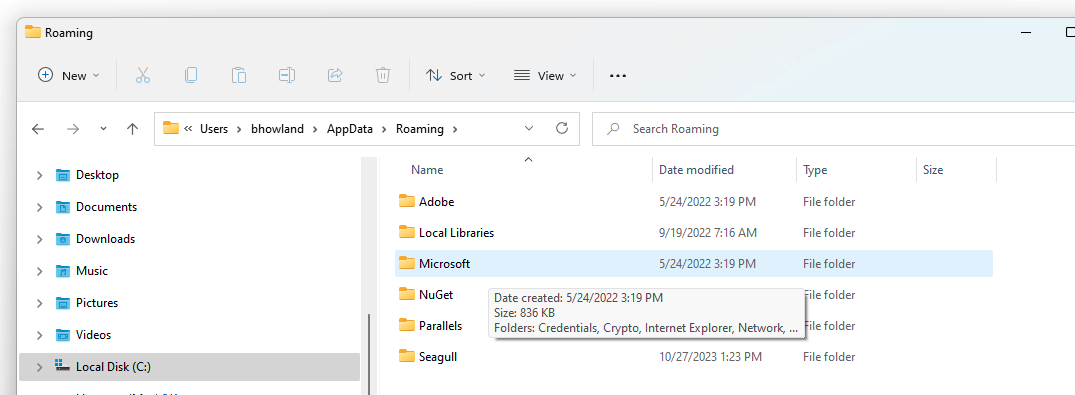
Step eight: Navigate to the Signatures folder.
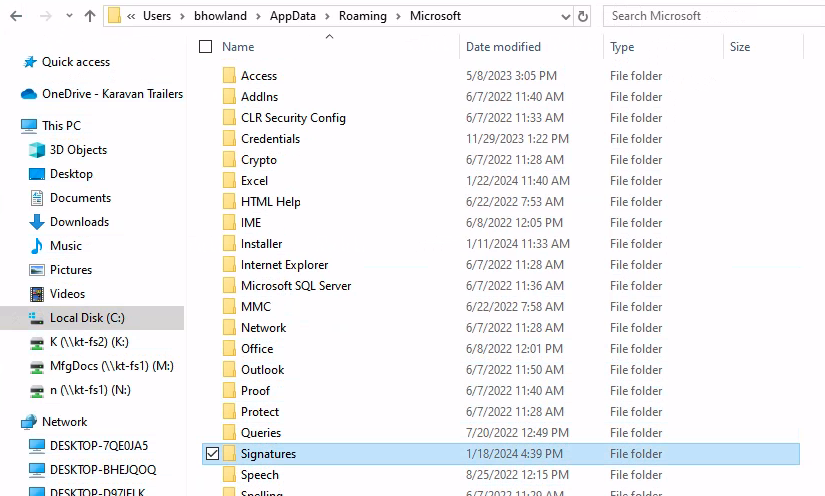
Step nine: Select the signature file that you just made. Open the file with the icon of the internet browser you use.
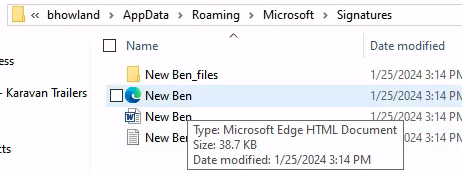
Step ten: Open with Notepad.
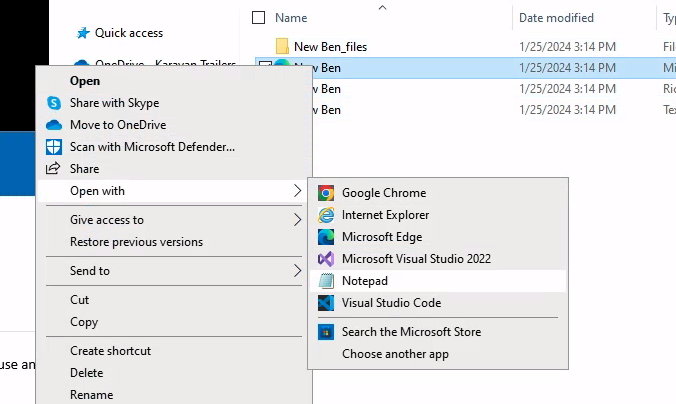
Step eleven: Scroll to the bottom of the file.
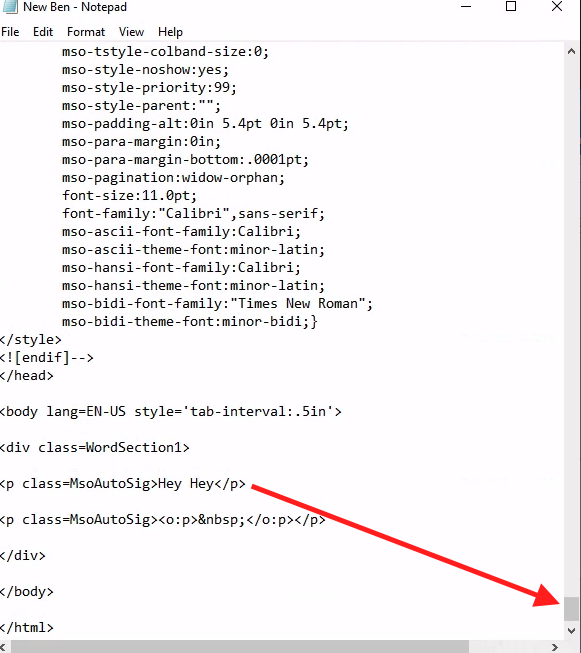
Step twelve: Paste the fancy signature that you copied from the email into the file.
- Select the text that you typed in the first signature and paste the fancy signature code over it.
- Make sure that you do not delete the text in the tags
<p class=MsoAutoSig> </p>
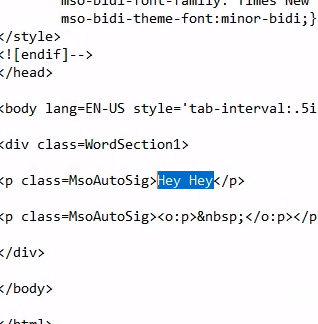
Step thirteen: Save the file. (Ctrl + S)
Step fourteen: KEEP THE FILE WINDOW OPEN
- You will need to go back to this file in the next step.
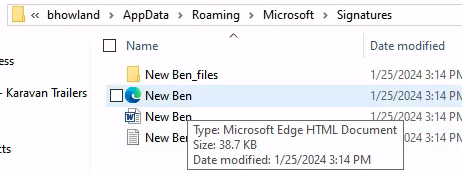 \
\
Step fifteen: Send a test email to yourself.
Step sixteen: Copy the fancy signature from the email.
- if it not coming up Close and Open Outlook.
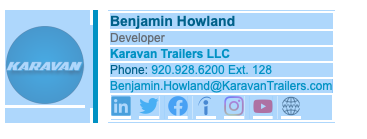
Then paste that into the other 2 new signature files (.rtf and .txt)
- Open the rtf with Word and the txt with Notepad
- Right click on the file and select Open With
- The .rtf file should look the same the .txt will show as just text.
- There might be blank lines at the top of the .txt file. You can delete those.
- Save the files. \
Step Seventeen: Close the file and go drink a hot chocolate. You’re done.