How-To-Sheets
When we add or change printers for users here are the steps
Changing Printers for Users
When we add or change printers for users here are the steps Form » Open
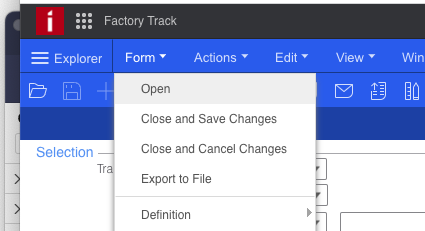
Filter » Users
Make sure you are using the Users(Caption) FTUsersMaint(Name)

Find the user you want to change the printer for. Click on the user name to open the user. Will bring up the user UI.
- Click the FactoryTrack Info tab
- Click the drop down arrow next to Label Printer
- Select the printer you want to use
- Click the Save button
- After saving the user, you will need to log out and log back in for the change to take effect, also clear the cache on the browser.
- (Might want / need to restart some of the services on the server)

Changing Printers for Task
When we add or change printers for task here are the steps Form » Open
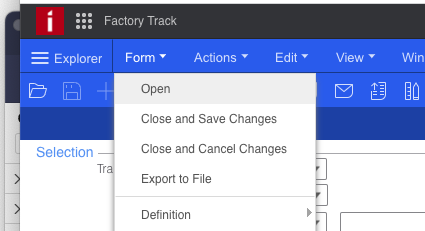
Filter » Transaction set maintenance

Find the task you want to change the printer for. Click on the task name to open the task. Will bring up the task UI.
Click on the Label Print Parameters button

- Click the drop down arrow next to Default Printer
- Select the printer you want to use
- Click the Save button
- After saving the user, you will need to log out and log back in for the change to take effect, also clear the cache on the browser.
- (Might want / need to restart some of the services on the server)
