How-To-Sheets
Steps to change your Syteline Password
Oh no you got this annoying email
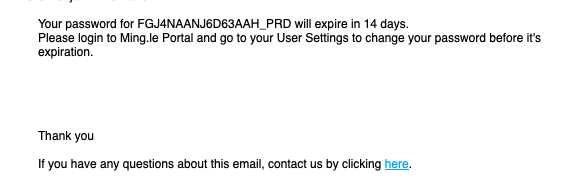
- First thing you need to due is to login to Syteline normally.
- Then when logged in you go to the top right menu and click on the user icon.

- Click on User Settings:
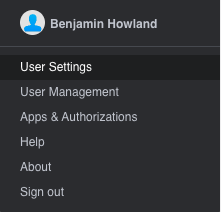
- Next you click on the security settings tab on the left and this will open to this page:
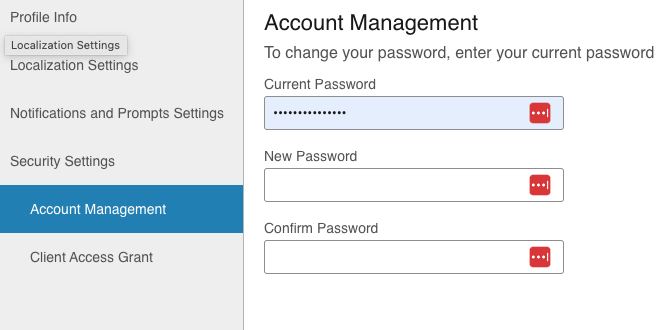
Add a new password in the “New Password” and that same password in the “Confirm Password” and click save. The “Current Password” is your old password.
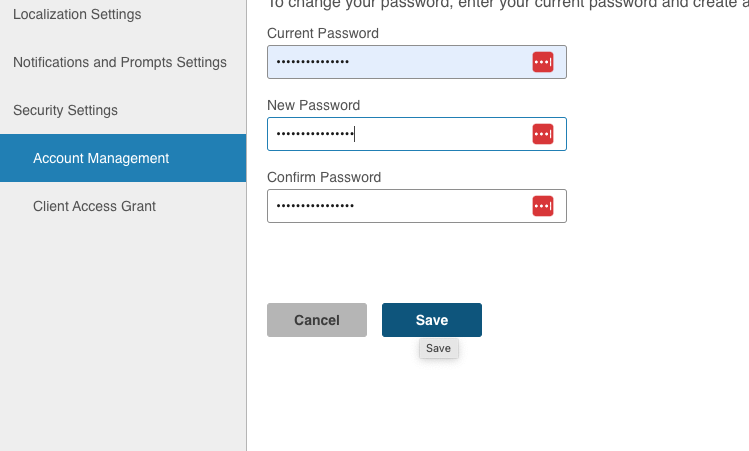
After you click save you will get a message saying that your password has been changed.
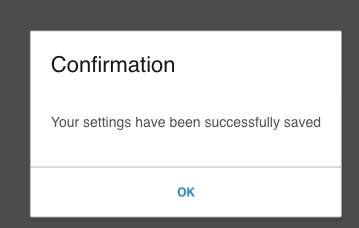
Done! You have now changed your Syteline password. Your screen may look like this now:
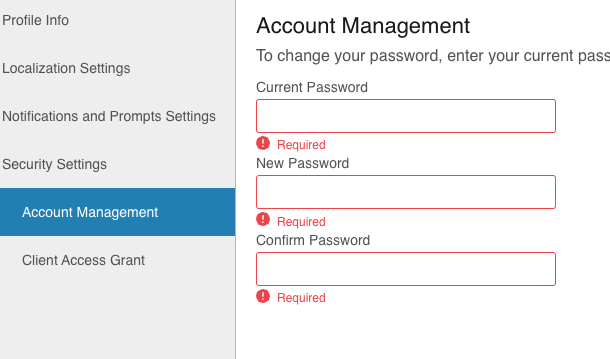
This is fine just close out of the screen and you are good to go.